Top 10 PowerPoint tips you must know
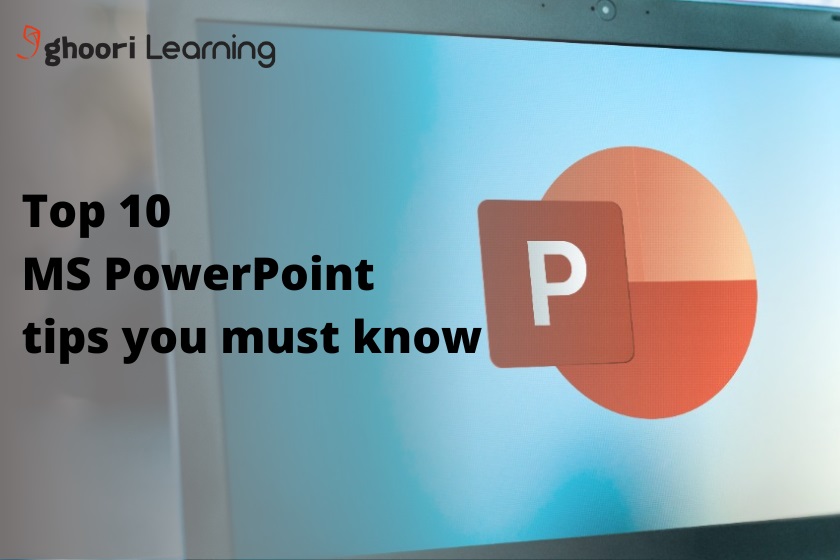
With millions of users around the world, PowerPoint is the most used office application by companies for the creation and distribution of presentations in meetings, courses, and events. Knowing how to make a good PowerPoint is a skill that will serve you well in just about any business.
Tips to improve the design of your PowerPoint presentations.
Here are the best tricks to use PowerPoint like an expert that probably no one has told you. These tips and ideas will help you improve your presentation design, work faster with PowerPoint, share your presentations easily, and present more effectively.
#1 Adjust the size of the slides.
Usually, everyone uses the templates that PowerPoint comes with by default or a corporate template. When it comes to slide size, the 4:3 aspect ratio was the most common until recently. Most of the projection screens installed in offices respect this ratio. However, more and more meeting rooms are being seen equipped with flat-panel TVs.
They offer very good image quality and you can also see the content without having to close the blinds to reduce the lighting in the room, as happens with projectors. These displays typically use a 16:9 widescreen aspect ratio. Similarly, more wide screens are also seen on mobile devices, tablets, laptops, and monitors. In the latest versions, PowerPoint offers this widescreen size by default in its templates. However, knowing how to adjust the size of the slides will allow you to create more original PowerPoint presentations.
Adjusting the size of the slides in PowerPoint is also useful if you don't master specific design programs such as Illustrator or Photoshop, and want to create other types of documents such as an ebook or an infographic. You can create your own template, generate the content, and then export your presentation as a PDF or image to share.
How do you do it?
To adjust the size of the slide in PowerPoint you have to click on the Design tab > Slide size > Customize slide size. In the menu that appears you can choose the slide size and orientation.

Blogs : https://ghoorilearning.com/blogs

Comments
Post a Comment